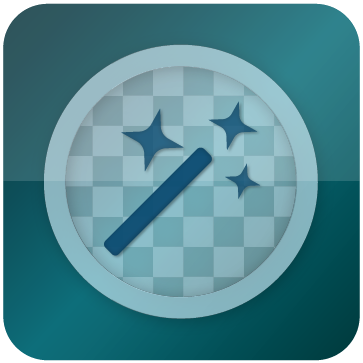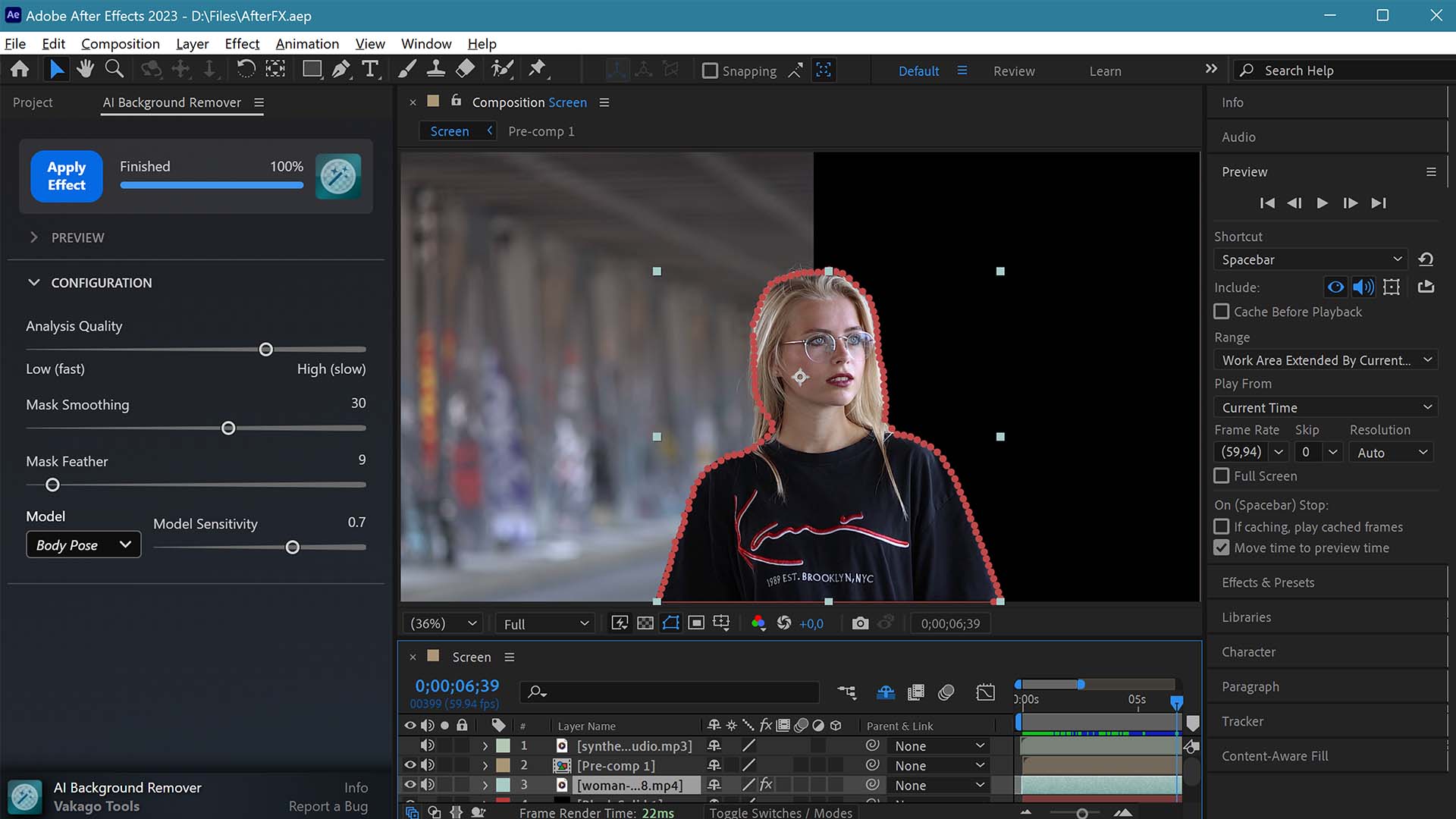AI Background Remover for Premiere Pro and After Effects
The AI Background Remover is an extension for Adobe Premiere Pro and After Effects that uses artificial intelligence to automatically create masks and remove video backgrounds.
With this extension, you can create professional-looking masks and bokeh effects with ease. Whether you're working on social media, corporate videos, or gaming content, the plugin is designed to handle any background.
Use the buttons below to download the AI Background Remover plugin or learn more about it's capabilities.